The Aadhaar card is an important identification document which is provide by the Government of India through the Unique Identification Authority of India (UIDAI). It contains a unique 12-digit number that acts as a valid proof of identity and address for Indian citizens.
Download Aadhaar Card
Users can download e-Aadhaar by using four method. Check online process as below:-
By Using UIDAI (MyAadhaar) Portal
- Visit the official website of UIDAI: https://myaadhaar.uidai.gov.in/.
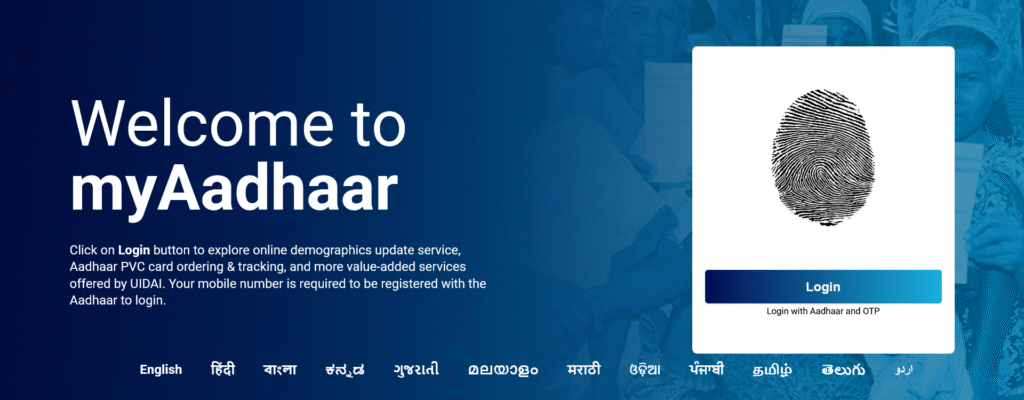
- Click on the ‘Download Aadhaar‘ link.

- Enter your 12-digit Aadhaar Number, 16-digit Virtual ID (VID) Number, or 28-digit Enrolment ID (EID) Number .
- If you don’t have an Aadhaar number, then use the EID or VID number.

- Then “Enter Captcha” next click on “Send OTP’ button and enter the OTP received on your registered mobile number.
- Click on the ‘Verify and Download‘ button.
- Your Aadhaar card will be downloaded to your device.
If your mobile number is not linked to your Aadhaar, you need to visit the nearest Aadhaar service center to update it.
Note: If you have forgotten your Aadhaar number or enrolment ID, use the ‘Retrieve EID/Aadhaar number‘ option by entering your name, mobile number, or email, and retrieve it using the OTP.
By Using mAadhaar Mobile Application
Another method is to download Aadhaar using the mAadhaar app, follow the steps provided below:-
- Install the mAadhaar App: First, install the mAadhaar app on your smartphone. The app is available on both iOS platforms and Android verison.
- Open the App and Register: After install application, open the app and register using your registered mobile number (linked with aadhaar) and OTP.
- Go to the Dashboard: After registration, open app dashboard. Here in “All Services” menu you will find the ‘Download Aadhaar’ option. Click on it.
- Choose Aadhaar Type: Next steps choose one options as per your requirement:
- Regular Aadhaar: Displays all 12 digits of the Aadhaar number.
- Masked Aadhaar: Displays only last 4 digits of the Aadhaar number.
- Enter Aadhaar Number: Now enter your Aadhaar Number and fill in the captcha.
- Receive OTP: Click on the ‘Request OTP’ button and enter the OTP received on your registered mobile number.
- Download Aadhaar Card: After entering the OTP, click on the ‘Open’ button. Complete these steps you can download Aadhaar card in PDF format.
Services available of mAadhaar
mAadhaar is mobile app developed by UIDAI, the main purpose of this app to access your Aadhaar card digitally. The app offers a range of services, including:
- Download Aadhaar
- Retrieve EID/VID
- Order PVC Card
- Check Aadhaar Validity
- Verify Email/Mobile
- Generate Virtual ID
- Aadhaar Status
- PVC Card Request Status
- Retrieve Order Aadhaar Status
Note: According to the Aadhaar Act, e-Aadhaar holds the same validity as the physical Aadhaar card for all purposes.
Steps to Download Aadhaar via DigiLocker
Downloading Aadhaar via DigiLocker is a very easy process, the DigiLocker is a digital platform for issuance and verification of documents & certificates in a digital way, thus eliminating the use of physical documents. Check below the steps for Aadhar Download:-
- Step 1: Log in to DigiLocker
- Visit the DigiLocker official website at digilocker.gov.in or open the DigiLocker app on your mobile (available on Android and iOS).
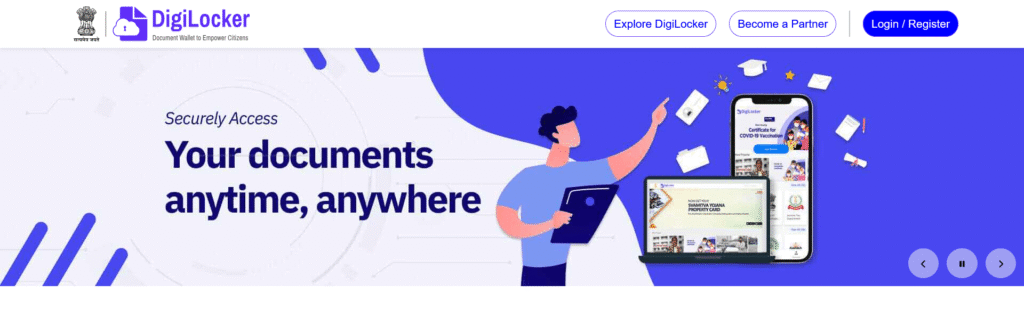
- Log in using your mobile number, Aadhaar number, or username, along with the OTP sent to your registered mobile number.
- Step 2: Navigate to Aadhaar Services
- After logging in, click on the ‘Search Document’ option and then select ‘Aadhaar Card’.
- Step 3: Provide Aadhaar Details
- Enter your Aadhaar number and the OTP received to access your Aadhaar card.
- Step 4: Download Your Aadhaar
- After successful OTP verification, DigiLocker will fetch your Aadhaar details directly from UIDAI.
- Check your Aadhaar in the ‘Issued Documents’ section of DigiLocker.
- You can download in PDF format or access it anytime through the app.
Steps to Download Aadhaar Via the UMANG Portal
Aadhaar cardholder can download by using UMANG portal through follow these steps:
- Step 1: Log In to the UMANG Portal
- Visit the UMANG portal at web.umang.gov.in and login.

- Step 2: Select the ‘My Aadhaar’ Option
- Once logged in, click on “Services”.
- Navigate to the ‘Download Aadhaar’ in under the Aadhaar Download And Verification Services.
- Step 3: Select the ‘Download Aadhaar’ Option
- Now select the ‘Download Aadhaar’ option to continue.
- Step 4: Verification Process
- A new page open, click the ‘Proceed’ or similar button to start the Aadhaar verification.
- Step 5: Enter Aadhaar Number and OTP
- Enter your Aadhaar number or VID (Virtual ID).
- After entering the number, an OTP will be sent to your registered mobile number.
- Enter the OTP in the required field to authenticate your request.
- Step 6: Download Aadhaar Card
- After successful OTP verification, click on the ‘Verify & Download’ button.
- Your e-Aadhaar will be generated and downloaded in PDF format.
E-Aadhaar Password
To open the PDF file of your Aadhaar e-card, you’ll need a password. This PDF is protected for security reasons, and the password is an 8-character combination created using your personal details.
How is the Aadhaar PDF password generated?
The password is formed using the first four letters of your name (in capital letters) followed by your year of birth.
| Name | Year of Birth | Password |
|---|---|---|
| Ramesh Kumar | 1985 | RAME1985 |
| Anjali Sharma | 1992 | ANJA1992 |
| Suresh | 1978 | SURE1978 |
✅ Note: Only the first 4 letters of your name are used, and they must be in CAPITAL letters. If your name has less than 4 letters, just use the full name.
What is an Aadhaar Card?
The Aadhaar card can be described as an important identification document issued by UIDAI It is 12 unique numbers that proves the holder’s identity to be an Indian citizen. In January 2009, UIDAI was able to issue more than 1.38 billion Aadhaar numbers as of December 2024.
The Aadhaar number serves as a digital identification which allows users to authenticate themselves by using biometric information (fingerprint as well as scanning of the iris) or an unique password (OTP) that is sent to their registered mobile.
Uses of Aadhaar Card
| Use | Details |
|---|---|
| Proof of Identity and Address | Aadhaar can be used as ID and address proof for things like jobs, school admissions, and government forms. |
| Getting Government Subsidies | Aadhaar is linked to benefits like LPG subsidy, pension, and other welfare schemes. Money goes directly to your bank account. |
| Opening a Bank Account | It is used for KYC (Know Your Customer) when starting a bank account. |
| Filing Income Tax (ITR) | You must link Aadhaar with your PAN card to file your income tax return. |
| Getting a SIM Card | Aadhaar helps in quick verification when getting a mobile connection. |
| Using Government Schemes | Aadhaar is needed for schemes like Jan Dhan Yojana, PM Awas Yojana, and more. |
| Receiving Pension and PF | It is required to get pension money or withdraw from your Provident Fund (PF). |
| Accessing Online Services | You can use Aadhaar to log in to many digital government services, like downloading your e-Aadhaar. |
| Aadhaar Payment System (AePS) | You can do secure digital transactions using your fingerprint and Aadhaar at micro-ATMs. |
| Linking Voter ID | Aadhaar can be linked to your Voter ID to avoid duplicate votes and keep records clean. |
Contact Information
For any issues related to Aadhaar card download, you can visit the nearest Aadhaar center or use the following contact details:
- Helpline number: 1947
- Email: help@uidai.gov.in
Frequently Asked Questions
What is e-Aadhaar?
e-Aadhaar is a password-protected digital copy of your Aadhaar card. It is digitally signed by UIDAI, which makes it valid and secure, just like the physical Aadhaar card.
Is e-Aadhaar as valid as the physical Aadhaar card?
Yes. As per the Aadhaar Act, e-Aadhaar is just as valid as the physical Aadhaar card for all purposes — whether it’s ID proof, address proof, or using government services.
What is Masked Aadhaar?
Masked Aadhaar is a version of your Aadhaar card where the first 8 digits of your Aadhaar number are hidden and replaced with “xxxx-xxxx”. Only the last 4 digits are visible.
Example:
If your Aadhaar number is 1234-5678-9012, the masked Aadhaar will show it as:xxxx-xxxx-9012
How Can You Download Your e-Aadhaar?
You can download your e-Aadhaar in three ways from the UIDAI website, using:
– Enrollment ID (EID) – The 14-digit number you got during Aadhaar registration.
– Aadhaar Number – Your 12-digit Aadhaar number.
– VID (Virtual ID) – A temporary 16-digit code that can be used instead of your Aadhaar number.
– Important: You will receive an OTP on your registered mobile number to complete the download process.